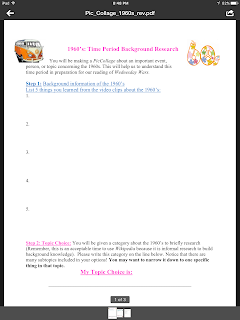Full Schedule
For the past decade, Minnetonka Schools has opened its classrooms to more than 1,000 visitors from around the world to showcase how technology is integrated into instruction. Beginning this year, our annual tours are expanding to include all aspects of teaching and learning, not just a focus on technology. The National School Boards Association which hosted its second visit in Minnetonka in 2014. The tours always fill up, so register early!
For the past decade, Minnetonka Schools has opened its classrooms to more than 1,000 visitors from around the world to showcase how technology is integrated into instruction. Beginning this year, our annual tours are expanding to include all aspects of teaching and learning, not just a focus on technology. The National School Boards Association which hosted its second visit in Minnetonka in 2014. The tours always fill up, so register early!
Classroom visits and small group sessions will provide direct interaction with teachers, staff, and students. Through the Minnetonka Teaching & Learning Framework, teachers design student learning experiences in eight dimensions: authentic and real-world learning, collaboration, communication, creativity, critical thinking, global perspectives, personalized learning, and the use of technology for learning. Come see learning in action, witness proven programs, and gather innovative ideas which you can take back to your school. Come for both days or just one:
Wednesday, March 2, Overview Tour Day:
 Choose from four schools for full or half day tours, from elementary to middle to high school. Explore all subject areas, including Chinese and Spanish Language immersion, early childhood, special education, Navigator Highly Gifted Programming, Tonka Online, Tonka<codes>, and the arts. Experience Minnetonka's digital learning cycle for a 1:1 iPad program (recognized as anApple Distinguished Program 2013-2017) and see technology meaningfully integrated at all levels. Walk through newly renovated and remodeled learning spaces including two Media Centers. At the secondary level, see both AP and IB programs and tour the Vantage Advanced Professional Studies Program campus. Classroom visits and mini-sessions will provide direct interaction with teachers and students. Lunch and bus transportation between sites provided.
Choose from four schools for full or half day tours, from elementary to middle to high school. Explore all subject areas, including Chinese and Spanish Language immersion, early childhood, special education, Navigator Highly Gifted Programming, Tonka Online, Tonka<codes>, and the arts. Experience Minnetonka's digital learning cycle for a 1:1 iPad program (recognized as anApple Distinguished Program 2013-2017) and see technology meaningfully integrated at all levels. Walk through newly renovated and remodeled learning spaces including two Media Centers. At the secondary level, see both AP and IB programs and tour the Vantage Advanced Professional Studies Program campus. Classroom visits and mini-sessions will provide direct interaction with teachers and students. Lunch and bus transportation between sites provided.
School Tours:
All Day Tour Option: Minnetonka High School
OR
AM Tour Options: Scenic Heights Elementary or Minnetonka High School
PM Tour Options: Groveland Elementary or Minnetonka Middle School East
Thursday, March 3, In Depth Dive into the Behind the Scenes Details:
Thursday, March 3, In Depth Dive into the Behind the Scenes Details:
Choose from a wide variety of small group sessions led by Minnetonka staff to learn how things work behind the scenes. Sessions include innovation, the Teaching & Learning Framework, new teacher support, instructional technology support, online learning, coding, principal leadership, Design for Learning, assessment, the curriculum review process, Global Learners, gifted and talented programming, innovative student support services, personalized learning, 1:1 iPads, Schoology, and more. Discover best practices for implementing meaningful instruction that will accelerate learning, have time to ask questions, and head back to your own school full of ideas! Lunch provided.
Full Schedule
Want to learn more about last year's Tenth Annual Technology Site Visit?
Here is the schedule from last year and a video overview:
Want to learn more about last year's Tenth Annual Technology Site Visit?
Here is the schedule from last year and a video overview: