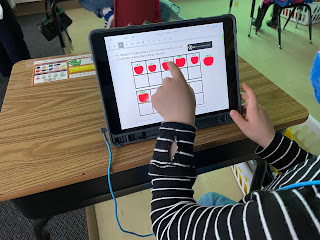English
High school English teacher David Adams uses EdPuzzle regularly with both his online eleventh grade English students as well as his in person journalism and English classes. David records a 1-5 minute unit overview video, providing students with a framework of the learning ahead—what they will learn and what the assignments will be. He also creates a video for each week’s lesson. With EdPuzzle, David can prevent students from skipping ahead in a video and he adds a question at the end of each video overview to test whether or not they have watched it.
David says that these video overviews are nice because students can get to know him and see his face more, especially the online students. Since starting the regular use of video, he has experienced more online students whom he hadn’t met in person coming up to him and talking with him when they are at school for other in-person classes. He likes the fact that he doesn’t have to re-explain things for absent students—instead they just watch the video and stay caught up versus waiting to talk with him at the next class. This saves both David and his students time. Students can also go back and rewatch videos as needed, which greatly helps support the students’ individual learning needs and prevents them from having to wait to meet to get many of their questions answered. Sometimes he will replay a video on the screen during class (such as a grammar lesson) so students who need to can rewatch it, which frees him up to meet with students.
Math
Grace likes the library feature in EdPuzzle with premade videos with questions which she can quickly edit as needed rather than having to “reinvent the wheel.” For example, she has found Mr. J’s math videos to be well done and uses this content frequently. Grace’s colleagues Jennifer Hahn and Lisa Lund use EdPuzzle as well to augment their social studies and health curriculum. Sometimes the EdPuzzle quizzes are used as “exit tickets” to formatively assess how well the students understood the lesson. Grace mentioned that in addition to EdPuzzle, she uses a lot of other tools such as Classkick to watch kids’ work in live time and send messages to correct misconceptions. She also has noticed how much more tech savvy students are now, easily able to jump between apps on their iPads.
World Languages
High school Spanish teacher Briana Wilson uses EdPuzzle with both her immersion and regular language classes. It provides a great way for students to hear authentic audio and be able to process at their own speed as they answer questions about what was said. Briana has students listen to a wide variety of topics and asks them questions to keep them engaged, which “automatically increases the active role they have to play as a learner.” EdPuzzle is a great tool to select specific portions of a video, such as one minute of a 15-minute clip. Briana explained that a one minute video with questions will take the students five minutes to watch and re-watch and then answer the questions.
Briana likes being able to import anything from YouTube into EdPuzzle, shorten it to what you really want the students to listen to, and add questions. She and her colleagues use the library to share and edit one another’s video assignments. To accompany a long 450 page novel her Spanish Humanities students are reading, she took clips from specific scenes in the movie so students could compare it with the book. She finds that the students are more motivated to read the next section, as reading a book in a second language can be very tedious. Briana also sets EdPuzzle up so students can see the correct answers, and explains that using it this way is “rewarding for kids to have the validation that they are understanding the content and language”.
Related Posts: