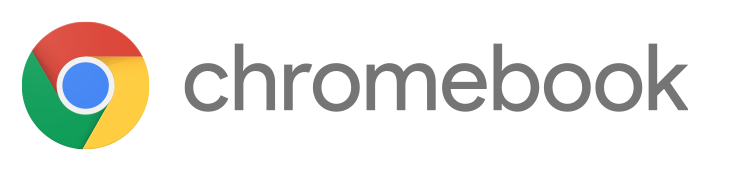Monday, January 30, 2017
Minnetonka Linear Algebra 8th Graders Use Bootstrap to Code
Monday, January 23, 2017
Adobe Spark Post: A Powerful Visual Impact in Lessons, Presentations, Twitter and Blogger
It's long been said that image is worth 1,000 words. In today's day and age, not many people make time to read something that's 1,000 words long, so it's even more important to choose powerful images too carefully select and use powerful images in order to make a powerful impact. Recently I remember seeing something about the likelihood of a Tweet without an image even being read, and it's pretty dismal. I can't remember exactly where I first heard of Adobe Spark Post a few months, but I've become a fan.
 For anyone like me who is not a graphic artist or super creative when it comes to ideas on how to create an title slide or social media image, Adobe Spark Post is a wonderful tool. You can simply enter in your text and it will automatically suggest a picture and font, layout, and color scheme. If you want, each of these components is also easily editable and with a few clicks, you can alter the look and feel completely. You can upload your own images, too.
For anyone like me who is not a graphic artist or super creative when it comes to ideas on how to create an title slide or social media image, Adobe Spark Post is a wonderful tool. You can simply enter in your text and it will automatically suggest a picture and font, layout, and color scheme. If you want, each of these components is also easily editable and with a few clicks, you can alter the look and feel completely. You can upload your own images, too.
I'm somewhat embarrassed to even show a couple of my own examples, but I think by doing so you'll see the power of using a tool like Adobe Spark Post. Above are two recent before and after title slides from my presentations at the Minnesota TIES technology conference last month. Think about the feeling each image conveys about the presentation content and quality. The Adobe Spark Post title slide is much more professional and engaging. As the Head & Shoulders Shampoo commercials that were on TV when I was a kid use to remind us, you never get a second chance to make a first impression!
 Recently I was reminded of the importance and power of a good, eye-catching image and headline. In our local Twin Cities paper, an article explains how area restaurants are actually selecting their lighting, decorations, color schemes, and even table and plate colors to best showcase their restaurant on Instagram through customer photos. (How Instagram is changing the game for Twin Cities restaurants). While I personally don't take pictures of restaurants or food I eat and post them to any social media channels, I know that many do. It's another example of power of images in today's world.
Recently I was reminded of the importance and power of a good, eye-catching image and headline. In our local Twin Cities paper, an article explains how area restaurants are actually selecting their lighting, decorations, color schemes, and even table and plate colors to best showcase their restaurant on Instagram through customer photos. (How Instagram is changing the game for Twin Cities restaurants). While I personally don't take pictures of restaurants or food I eat and post them to any social media channels, I know that many do. It's another example of power of images in today's world.
In our 1:1 iPad program, Adobe Spark Post is one of the many apps available to our students to use as they create products to showcase their learning. Visual literacy is an important skill for today's students. We should all pay attention to the images we choose and use and make an effort to create engaging and impactful title slides in our lessons for students, presentations, and media posts. Adobe Spark also has a page creator and a video creator, so there are a lot of possibilities for education you should check out.
Recent Posts about Minnetonka's 1:1 iPad Program:
Recent Posts about Minnetonka's 1:1 iPad Program:
Monday, January 16, 2017
One Year Later, Green Screens Are Everywhere in Minnetonka Schools
| High School Students filming with green screens. |
(Do Ink is an application that allows students to easily record, edit, and produce green screen video. Green screening itself is the technique of filming in front of a green background and then using a program with a chroma key filter to replace anything green in the image with another photo or video. Think of a weather forecaster on television standing in front of a map. Do Ink's Green Screen app is a wonderful program that makes this process easy.)
 |
| Student storyboard |
In the video above, you can see grade five students in Mike Borgendale's classroom at Deephaven Elementary using green screens as a culminating project in a English language arts lesson. The students wrote a speech about one of their favorite vacations. They used Notablity to complete a storyboard template (pictured to the right) that the teacher provided to outline and script their speech. Then they selected images from their personal trip or ones they found online. After recording and editing their speeches in Do Ink, they shared their final projects with the class using Reflector to mirror their iPads and watched everyone's speeches together.
 |
| Students using a green screen for an ESPN set. |
 |
| Students using a green screen for a Dr. Phil set. |
Related posts:
Monday, January 9, 2017
Design for Learning: MMW Media Center Update
Six months ago I wrote about the work underway on the remodeled Media Center at Minnetonka Middle School West. I posted some pictures during the summer and gave the background of the process. The project was done in two phases over the past two years. The final work was completed this fall and the students and teachers have enthusiastically made use of the space ever since.
The video provides a great overview of the new space and includes interviews with students, teachers, and principal Dr. Paula Hoff. Design for Learning is an initiative process in Minnetonka that students and staff work through to reimagine learning spaces with flexible furniture, collaborative meeting areas, and technology presentation spaces. The mission statement of the Design for Learning Advisory Board is "To empower Minnetonka students, staff, and the community to transform teaching and learning through the design of the learning environment." Every year the Advisory Board awards funding to innovative design projects at each school. Funding for the MMW Media Center redesign was provided by the PTO and the District. Three other Minnetonka media centers have been remodeled through a similar process in past years.
Each morning the Media Center is open an hour before school begins and students can get dropped off by their parents to work in the space. As the video shows, the space is also utilized for staff meetings before, during, and after school as well. Throughout the day students can come to work in the Media Center individually, in small groups, or teachers can bring their entire class to use the space. It's been amazing to see how the same space can be reused and feel entirely different after a redesign!
Related Posts:
Related Posts:
Monday, January 2, 2017
Limitations of 1:1 Chromebooks, Laptops, and Non-iPad Tablets
Recently I wrote about the value of tablets in math and other subjects where only having a keyboard would be limiting, such as art, music, physical education, science, and world language. 1:1 tablets are truly a universal tool that add value and enhance learning across all subject areas, multiple grade levels and tasks from basic to highly complex. (Video of iPads in high school calculus)
Besides limiting input to only text on a keyboard and not having the flexibility to use handwriting or drawing, devices like laptops, Chromebooks, and even non-iPad tablets are less versatile than iPads. The iPad itself is lightweight and highly portable, so students can work anywhere and anytime -- at home lying on a couch or their bed, sitting on the bus, standing in the hall, or on the court. Students on the Minnetonka swim team even film their workouts underwater using a Ziploc bag over an iPad and review the film with their coach. The iPad is an amazingly versatile device for anywhere, anytime learning.
Since its introduction, a Chromebook’s low price point has made it very attractive to many schools beginning 1:1 programs. This has resulted in heavy sales and widespread adoption. Unfortunately, schools aren’t factoring in the costs of having to refresh the students’ devices more frequently due to a shorter device life, as well as the educational sacrifices inherent in only having a keyboard. As explained above, much of school and learning is not typed on a keyboard. Subjects like math, art, music, and more require more flexible devices for an investment to see the best possible return. In addition as stated earlier, the iPad has proven residual resale value after years of use.
We currently have Chromebooks on carts available in our K-12 schools for basic uses like taking state tests, editing Google Docs and some coding. Chromebooks require an Internet connection for most uses, and software and files are stored in the cloud, making some offline tasks not possible. When using a Chromebook, a user is still limited to running all apps and use of that device through the Chrome web browser. Users can’t use or install programs other than what works through the Chrome web browser. In comparison with an iPad, the processing power of a Chromebook and its speed stills lag with video files, file transfers, copy and paste functions, and large, web-intensive tasks. This can be made somewhat better by spending more on the device upfront to get some increased capabilities, but that means the device itself isn’t as low of a price to enter the 1:1 world. Chromebooks also have limited local storage with little space for personal files unless you pay more for the device.
Ironically, neither Google Earth or Google Expeditions can be used on a Chromebook. These are two wonderful educational tools used more and more in all Minnetonka 1:1 iPad classrooms for virtual field trips and more. The processing power of a Chromebook is not powerful enough for either of these tools, and the limited storage space prevents it from being able to store enough images and content to make the experience even happen. Recently, an app became available in the Android App store that would make Google Earth work on a Chromebook, but Chromebooks that can run this app cost more upfront. In addition, due to a lack of an accelerometer and gyroscope, neither a Chromebook or a laptop is able to measure the direction the device is moving/rotating it in space. Applications like Google Earth and Expeditions, as well as other virtual reality tools, taking advantage of these advanced special motion sensing abilities.
One of the most widely used tools, by students and teachers alike, is the camera on the iPad. The iPad camera has a significant advantage over other devices. Editing, sharing and uploading to widely used student apps is also seamless on the iPad. Users wishing to edit photos and a movie on a Chromebook are limited to web-based editors such as WeVideo, which are improving but don’t compare to iMovie, and as previously mentioned, require an Internet connection to be used. A Chromebook, or a laptop for that matter, has only one forward-facing camera which makes filming difficult.
For similar reasons, other devices, be that tablet format or a more traditional laptop, have many of the same limitations. The upfront price tag may look appealing, but in the mature ROI model, is a wash or in some cases more expensive. The most extensive, robust and powerful educational and productive applications remain in the iOS ecosystem in comparison with a much smaller, limited options currently available in other platforms. While all devices will certainly improve in functionality as innovation continues, the iPad continues to be our best choice to meet our high instructional goals supported by technology.
Rather than sacrificing functionality and limiting students and teachers in their use of technology, in Minnetonka we have made the device decision on what is best for all of teaching and learning, not a decision based on an initial price or the ability to technically deploy or manage the device. The depth, complexity and innovative nature of Minnetonka’s instructional goals has led us to what we believe is the best single platform to meet these goals. Other technical tools could help support our deep instructional work, but we believe the iPad rises above them. (Read more on our instructional framework for teaching and learning beyond SAMR ladders and pools).
When planning and budgeting for an implementation or even re-evaluating past decisions and possible device changes, it's important to realize that 1:1 programs don't have to start in kindergarten. Ours doesn't begin until fifth grade. (Tip #1 for a Successful 1:1 Implementation: Execute the Rollout Carefully and Deliberately) While getting any technology in the hands of students is certainly better than nothing, getting the best tool in the hands of some students is better than simply getting a tool in the hands of everyone. Don't forget staff development, either. Planning for sustained teacher professional development is still important six years into our implementation (Tip #2 for a Successful 1:1 Implementation: Differentiate Teacher Training).
Maybe someday my Christmas Ed Tech Moonshot wish from a couple years ago will come true, and there will be a marriage between Apple and Google, merging the best of both environments into one. Until then, I wish more schools would think through the full implications of their decisions and limits they may be creating when choosing a device. I know that some readers may disagree and perhaps some even be upset reading this, but I would encourage everyone to think outside the traditional teaching and learning environment and beyond the mindset of keyboards to what is truly best for the flexibility of learning for the future.
Besides limiting input to only text on a keyboard and not having the flexibility to use handwriting or drawing, devices like laptops, Chromebooks, and even non-iPad tablets are less versatile than iPads. The iPad itself is lightweight and highly portable, so students can work anywhere and anytime -- at home lying on a couch or their bed, sitting on the bus, standing in the hall, or on the court. Students on the Minnetonka swim team even film their workouts underwater using a Ziploc bag over an iPad and review the film with their coach. The iPad is an amazingly versatile device for anywhere, anytime learning.
Since its introduction, a Chromebook’s low price point has made it very attractive to many schools beginning 1:1 programs. This has resulted in heavy sales and widespread adoption. Unfortunately, schools aren’t factoring in the costs of having to refresh the students’ devices more frequently due to a shorter device life, as well as the educational sacrifices inherent in only having a keyboard. As explained above, much of school and learning is not typed on a keyboard. Subjects like math, art, music, and more require more flexible devices for an investment to see the best possible return. In addition as stated earlier, the iPad has proven residual resale value after years of use.
We currently have Chromebooks on carts available in our K-12 schools for basic uses like taking state tests, editing Google Docs and some coding. Chromebooks require an Internet connection for most uses, and software and files are stored in the cloud, making some offline tasks not possible. When using a Chromebook, a user is still limited to running all apps and use of that device through the Chrome web browser. Users can’t use or install programs other than what works through the Chrome web browser. In comparison with an iPad, the processing power of a Chromebook and its speed stills lag with video files, file transfers, copy and paste functions, and large, web-intensive tasks. This can be made somewhat better by spending more on the device upfront to get some increased capabilities, but that means the device itself isn’t as low of a price to enter the 1:1 world. Chromebooks also have limited local storage with little space for personal files unless you pay more for the device.
Ironically, neither Google Earth or Google Expeditions can be used on a Chromebook. These are two wonderful educational tools used more and more in all Minnetonka 1:1 iPad classrooms for virtual field trips and more. The processing power of a Chromebook is not powerful enough for either of these tools, and the limited storage space prevents it from being able to store enough images and content to make the experience even happen. Recently, an app became available in the Android App store that would make Google Earth work on a Chromebook, but Chromebooks that can run this app cost more upfront. In addition, due to a lack of an accelerometer and gyroscope, neither a Chromebook or a laptop is able to measure the direction the device is moving/rotating it in space. Applications like Google Earth and Expeditions, as well as other virtual reality tools, taking advantage of these advanced special motion sensing abilities.
One of the most widely used tools, by students and teachers alike, is the camera on the iPad. The iPad camera has a significant advantage over other devices. Editing, sharing and uploading to widely used student apps is also seamless on the iPad. Users wishing to edit photos and a movie on a Chromebook are limited to web-based editors such as WeVideo, which are improving but don’t compare to iMovie, and as previously mentioned, require an Internet connection to be used. A Chromebook, or a laptop for that matter, has only one forward-facing camera which makes filming difficult.
For similar reasons, other devices, be that tablet format or a more traditional laptop, have many of the same limitations. The upfront price tag may look appealing, but in the mature ROI model, is a wash or in some cases more expensive. The most extensive, robust and powerful educational and productive applications remain in the iOS ecosystem in comparison with a much smaller, limited options currently available in other platforms. While all devices will certainly improve in functionality as innovation continues, the iPad continues to be our best choice to meet our high instructional goals supported by technology.
Rather than sacrificing functionality and limiting students and teachers in their use of technology, in Minnetonka we have made the device decision on what is best for all of teaching and learning, not a decision based on an initial price or the ability to technically deploy or manage the device. The depth, complexity and innovative nature of Minnetonka’s instructional goals has led us to what we believe is the best single platform to meet these goals. Other technical tools could help support our deep instructional work, but we believe the iPad rises above them. (Read more on our instructional framework for teaching and learning beyond SAMR ladders and pools).
When planning and budgeting for an implementation or even re-evaluating past decisions and possible device changes, it's important to realize that 1:1 programs don't have to start in kindergarten. Ours doesn't begin until fifth grade. (Tip #1 for a Successful 1:1 Implementation: Execute the Rollout Carefully and Deliberately) While getting any technology in the hands of students is certainly better than nothing, getting the best tool in the hands of some students is better than simply getting a tool in the hands of everyone. Don't forget staff development, either. Planning for sustained teacher professional development is still important six years into our implementation (Tip #2 for a Successful 1:1 Implementation: Differentiate Teacher Training).
Maybe someday my Christmas Ed Tech Moonshot wish from a couple years ago will come true, and there will be a marriage between Apple and Google, merging the best of both environments into one. Until then, I wish more schools would think through the full implications of their decisions and limits they may be creating when choosing a device. I know that some readers may disagree and perhaps some even be upset reading this, but I would encourage everyone to think outside the traditional teaching and learning environment and beyond the mindset of keyboards to what is truly best for the flexibility of learning for the future.
Related Posts:
- Beyond SAMR Ladders & Pools: A Framework for Teaching & Learning
- My Christmas Ed Tech Moonshot Wish: A Marriage Between Apple & Google
- Tip #4 for a Successful 1:1 Implementation- Make Full Use of the iPad as a Formative Assessment Tool
Subscribe to:
Posts (Atom)