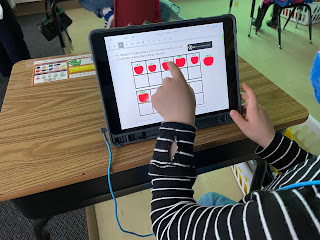|
Minnetonka High School Orchestra Students in Hybrid Class.
Note half the class is participating remotely.
|
A year ago this week our superintendent asked me to begin investigating learning models for at home learning, such as some schools do on snow days. At the time, of course, it was hard to conceptualize how that could even work for an extended period and many of us thought it might be for a few weeks at most... The rest is, of course, history: three weeks later the Minnesota governor shut down all schools in the state and a few weeks later we began fully online learning through June 2020. As positive COVID cases rose and fell we adjusted our learning models--from entirely online to hybrid for K-8 in September 2020, back to fully online K-12 in November, then back to hybrid K-5 in January 2021 to where we are today--K-5 students are fully back in classrooms five days per week. Secondary are in hybrid for three more weeks and then return fully back four days per week on March 15. Throughout this 2020-21 school year we are offering a completely online e-learning option as well. Read more on our models here.
It's pretty amazing to reflect back on all the we have done over the past year to make the most of each situation and adjust to each iteration to make sure that learning continues. As I’ve posted before, teachers and students have shown tremendous growth and learning in how to better use technology.
One of the things we have done to make the most of hybrid learning is to stream daily, live instruction from school to home, so that regardless of whether students are in person with the teacher or remote, they are actively involved and participating. This is an important distinction to note: our students aren’t passively watching instruction, they are actively engaged. They ask and answer questions, teachers call on them, and remote students partner and participate in discussions with classmates in school as if everyone is together in one place.
One basic guideline in place is an expectation that students' cameras are always on during each and every class all day, raising the level of accountability, participation, and rigor. Students must not only be present but be seen and engage. Teachers daily visually greet each student in every class. To make this all we work we provided teachers with a lot of training on the variety of tools in each classroom configuration and teacher's situation. All students have an iPad and we use Google Meet to stream classes. To stream instruction from school, teachers can use their iPad, a WebCam or a laptop. Many actually use multiple devices, such as a webcam for video and teach from/annotate on their iPad which is mirrored to the classroom projector and the Google Meet simultaneously for students not in person. Students attending virtually are also often projected on the screen in the classroom.
Teachers use a sound field microphone that helps to ensure audio can be heard from remote students regardless of where the teacher is in the classroom. This audio system also enables students in class to hear remote classmates--their voices come through each classroom's sound field ceiling speakers (we use Lightspeed's Flexmike system). Teachers and students are used to hearing the voice of a student from home coming through the ceiling speakers as if they were seated in the same space together.
This streaming classroom environment with two way audio and video allows students and teachers to maximize hybrid learning. An important part of education is the relationship between each teacher and student as well as student to student interaction as a community of learners, and technology has helped to keep people connected in robust, meaningful relationships. This leads to deeper learning.
Earlier this school year we started with this hybrid streaming model four days per week with our K-5 elementary students, but rather than half of the students staying home, all were in school but spread out in classrooms with only 50% capacity in attendance. To make that work, we moved our grade 4-5 students to the high school classrooms for first semester. Teachers had two or more "pods" of learners spread among two or more classrooms, teaching from one and streaming to the other(s). So both students and teachers in all levels have experienced some form of hybrid streaming this year. Besides streaming as described here, there are a myriad of other technology tools we are using this year that each warrant a separate (future) post.
In order to make this possible, we are fortunate to have a great team of instructional technology coaches who have tirelessly worked this past year to train and support our teachers in their use of technology. Numerous other staff- media specialists, principals, teacher instructional coaches, the technology department and countless other administrators have worked so hard this past year as well to help teachers and students make the most of this pandemic situation! We are well situated to deal with the future iterations in these models which the pandemic may create.
Related posts: