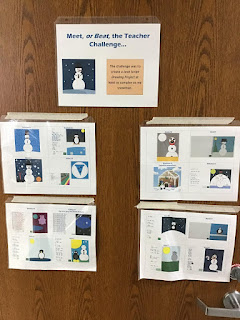A while back Apple announced a new feature called Shared iPad. This creates the ability for multiple students to share a single iPad yet have their own personalized environment on the it by logging in individually. When doing so students can each have their own content in the camera roll, different tabs open in the web browser, and unique content created in apps such as Book Creator or iMovie. Being able to share an iPad between multiple students yet individually store each students’ personal content allows us to use the full features of the iPad and have the time savings and efficiencies without the headache and hassle of helping young students remember and enter usernames and passwords, plus the cost savings of not needing to buy a device for each student.

Recently we began testing this out in two first grade classrooms. (Starting in fourth through grade 12 each student is assigned her/his own iPad.) Using Shared iPad the teachers assign three to four students to an iPad. Students see their name and initials on the lock screen as pictured above. The teachers also added a photo of a different animal to the back of each iPad case for quicker identification. Students simply grab the correct iPad, tap their name, and after a few seconds their home screen appears with the apps and their screen background, personal camera roll and other content.

Recently we began testing this out in two first grade classrooms. (Starting in fourth through grade 12 each student is assigned her/his own iPad.) Using Shared iPad the teachers assign three to four students to an iPad. Students see their name and initials on the lock screen as pictured above. The teachers also added a photo of a different animal to the back of each iPad case for quicker identification. Students simply grab the correct iPad, tap their name, and after a few seconds their home screen appears with the apps and their screen background, personal camera roll and other content.
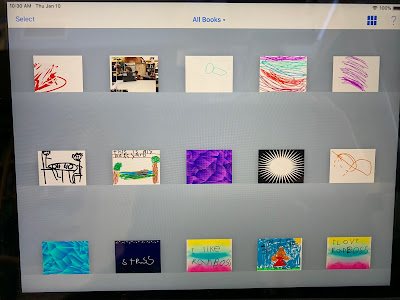 After just over a week using it we saw some of the first grade students create multiple eBooks using Book Creator as pictured. The iPad remembers the websites and login information between uses and users so students (or the teacher) only has to log in to the Google Docs app, Schoology app, their iCloud account, etc. one time. This is a huge time saver and makes these tools much more likely to be used--the time it takes a kindergartner to log in and out of any of their accounts on a device prior to using Shared iPad was so labor intensive for a whole class that teachers simply didn’t have students do this. Now it’s automatically taken care of and they can take advantage of the extra time to have students use these personalized tools.
After just over a week using it we saw some of the first grade students create multiple eBooks using Book Creator as pictured. The iPad remembers the websites and login information between uses and users so students (or the teacher) only has to log in to the Google Docs app, Schoology app, their iCloud account, etc. one time. This is a huge time saver and makes these tools much more likely to be used--the time it takes a kindergartner to log in and out of any of their accounts on a device prior to using Shared iPad was so labor intensive for a whole class that teachers simply didn’t have students do this. Now it’s automatically taken care of and they can take advantage of the extra time to have students use these personalized tools.
We use JAMF as our mobile device management system. Here is a video showing how Shared iPad works with JAMF. Initially we tested this on 32GB iPad Gen 6s, the newest iPads available. Login time was consistently less than 10 seconds. Since the storage space has to be shared by four students and the Shared iPad program and iOS takes takes up 16GB this only leaves each student with about 3.5GB of space which is not much room for many apps. We anticipate this not being enough space per user so in the second classroom we are testing Shared iPad on 64GB iPad Air 2s, which leaves about 7 GB per user. However, so far we have noticed that the login time takes about twice as long on the older iPads. We have heard from some reports that login time increases the longer the iPad is shared, so we will watch that carefully.
One other unforeseen issue the teachers realized once we started is that their options for grouping students are constrained by having three to four students assigned to a specific iPad. For example, during station rotation when the task requires the iPad to be used by individuals, the students assigned to the same iPad cannot be placed in the same group with one another. This creates some extra work for the teacher has to be more selective about how to group students ahead of time.
One other unforeseen issue the teachers realized once we started is that their options for grouping students are constrained by having three to four students assigned to a specific iPad. For example, during station rotation when the task requires the iPad to be used by individuals, the students assigned to the same iPad cannot be placed in the same group with one another. This creates some extra work for the teacher has to be more selective about how to group students ahead of time.
In the coming weeks we’ll have also the teachers try using Apple Classroom to manage, view, and push apps and content to the iPads as shown in this video to see how well these features work before we decide whether or not to expand the use of this tool. If you have experience using Shared iPad already, let me know.
Related Posts:
- New iPads Coming for Minnetonka Grade 5-12 Students to Accelerate Learning
- How to Collect 1,600 iPads at the Last Minute to Maximize Learning
- Equity Maps Make Discussion Assessment Easier
- More Ways to Inform Parents of How Technology Changes Learning
- Even More Minnetonka iPad Integration: Examples from Middle School
- Minnebytes Year 2: 50 More Examples of High School iPad Integration
- Stop Motion Races to Visually Demonstrate High School Physics Concepts
- Minnetonka Teaching and Learning Framework
- Minnetonka Top 100+ Ideas for 1:1 Integration in 5th grade, English, Math, Science, Social Studies, and World Language
- An Easy Way to Weekly Inform Teachers & Parents of Great Technology Integration
- Immersive Technology Accelerates Learning in Science
- Pear Deck in Minnetonka Classrooms- Engaging, Interactive Lessons with Realtime Feedback
- Quizlet Live: Collaborative Team Quizzes Loved by Teachers & Students
- Immersive Technology Accelerates Learning in World Language Classes
- 40+ Elementary iPad Integration Examples
- Harnessing the Power of Technology in Physical Education
- A New Twist on a Band Playing Test: Solo Trios with GarageBand
- Six Years with Schoology: Setting Expectations for the Future
- Tonka Teacher Talks at ETT San Diego iPad Summit 2015
- Beyond SAMR Ladders & Pools: A Framework for Teaching & Learning
- Free iBook about Minnetonka's 1:1 iPad Apple Distinguished Program: Four+ Years Transforming Learning
- Mt. Rushmore 2- Beyond Four Presidents
- One Year Later, Green Screens Are Everywhere in Minnetonka Schools
- Minnetonka Students Create Green Screen Videos with Do Ink
- Math: An Overlooked Subject in Non-Tablet 1:1 Programs
- Students Learn to Visualize a Process: A Valuable Life Skill for Everyone
- Technology Speed Dating Professional Development
- My Christmas Ed Tech Moonshot Wish: A Marriage Between Apple & Google
- Bigger, Better, Faster: New iPads Coming for Year Six in Minnetonka's 1:1 Program; First Devices Cost $0.38/school day
- School's (Almost) Out, So Keep Your iPad for the Summer
- More Than an Hour of Code: Tonka Coding & Computer Science Programs Now in Year Three
- Stop Motion Races to Visually Demonstrate High School Physics Concepts